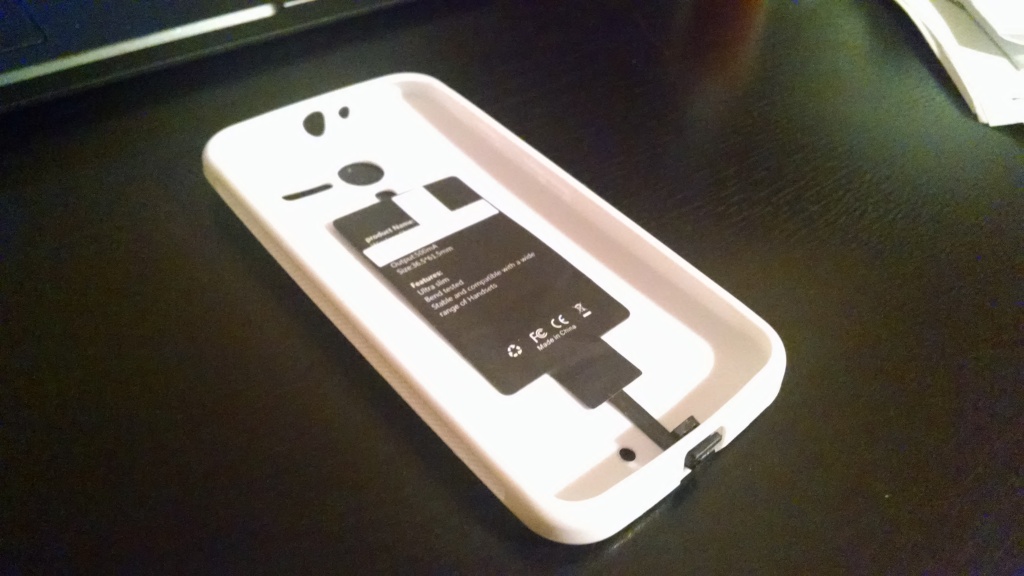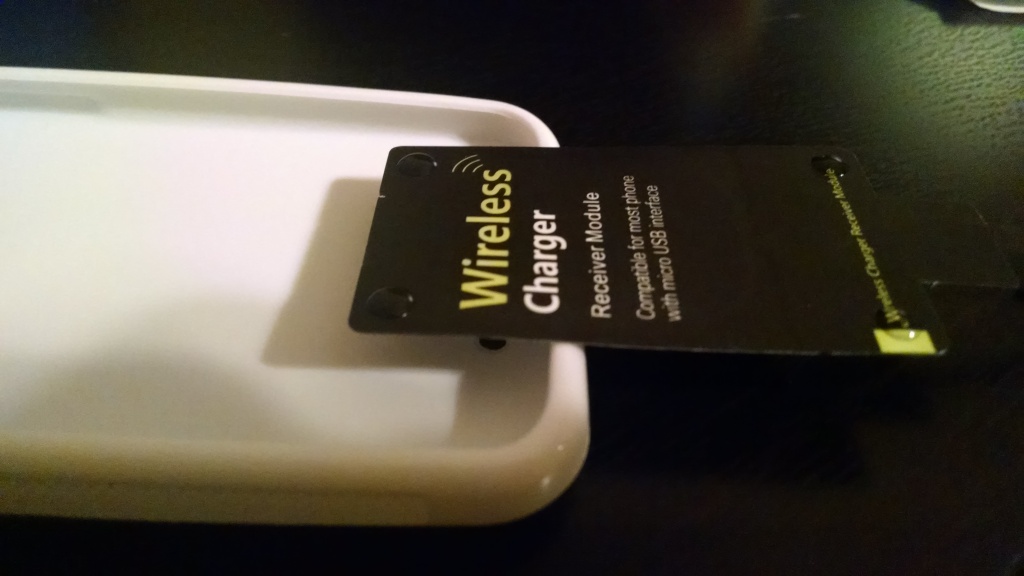(This blog post was originally started back in 2016 when I decided to give up on Android for good. I never got around to posting it, even though it’s basically finished, and I still agree with it today! You can pretty much just replace any mention of “Nexus phones” in your head with “Pixel phones” and the argument still works.
With Google seemingly losing interest with Pixel phones in mid-2020, the post is just as relevant today as it was nearly five years ago.)

The Passion of the Android
Spend a little while on any site that focuses on anything Android, whether it’s phones or apps, and you’ll quickly realize that the Nexus phones produced by Google are held in esteem above all others.
Their specs are lauded. Their problems glossed over. Their ability to “always have the latest OS version” (an ability iPhone owners take for granted) unlike phones you get directly from cell phone companies (think AT&T and Verizon), is held in the highest regard, especially.
To the visitors and commenters on these sites, the ability of a Nexus phone bought from Google, to have the newest version of Android before all other phones in the massive Android universe is more important than anything else, be it a sacrifice of 1) speed (because of the higher memory usage of newer software versions), 2) reliability (because of the presence of hidden bugs inherent in all new software), or 3) compatibility (because of app makers not always being able to get new versions of apps release in time to support new versions of Android, if something has broken the app).
All sorts of reasons are brought up for why this is best. “The phone companies don’t want to upgrade the Android versions on their phones in a timely fashion because they’re lazy and don’t care.“ “The phone makers (also called OEM’s) don’t want to upgrade the Android versions on their phones in a timely fashion because they want you to buy a new phone.“
Since version 2.3 of Android, the version of Android running on your phone has been far less important because of Google Play Services
While there are very important reasons that upgraded software on your phone is important (like security fixes, patches, etc), the insane concern for the version number on your phone always being the latest defies all understanding. Since back in the Android 2.3 days, the Android team at Google even moved most of the important parts of Android (the fun parts that get updated) into a standalone app called “Google Play Services” a few years ago to combat the problem of OEM’s and cell phone companies not updating the Android versions of their phones.
If you have an Android phone, you can go into the full list of apps installed in your settings and see “Google Play Services” there — you can’t stop it from updating, and no one, including the cell phone companies and OEM’s, can stop it either. This way, even older phones running older versions of Android can still have compatibility and quite a bit of neat new features that newer versions of Android get (like the Android Device Manager, Android’s answer to the iPhone’s “Find My Phone” feature). The changes to this hidden service layer are subtle, well tested, and ensured to not cause any problems in the massive universe of different Android phone types.
Getting a fully new version of Android is less important in this way, but still offers some benefits here and there (like encryption being a default setting in Android 6.0). Still, cell phone companies and OEM’s only release full new versions of Android for their phones after months, sometimes a year or more, of testing. Why is this important?
Yo, do you even test, dude
When you’re a company like HTC (my favorite Android phone maker), or a cell phone company like Sprint, you live and die by your core product. If you work at HTC and your phones suck when it comes to reliability or user experience (or UX), you’re toast. If you work at Sprint and your service is slow and the phones people buy from your stores don’t work (even though you don’t make them), people stop buying your phones and recommending your service to their friends.
The iPhone/iOS team at Apple does this behind the scenes for months with their products, both phones and operating systems. Car companies do it for their car software. Your microwave uses software that was tested for years to make sure the buttons always worked when you pressed them, and to ensure that it didn’t set your food on fire.
Why I bring this up is because I’m reasonably certain, after years of using Nexus phones, that the Nexus team at Google either doesn’t do this type of UX testing, or does it very, very little.
And why would they?
Google doesn’t make money selling phones. It’s a B2B (business-to-business) company that makes 90% of its profits selling ad space to commercial entities (I went through the work of looking through its investor documents, found here (page 32): https://abc.xyz/investor/pdf/20160331_alphabet_10Q.pdf) Everything else Google does is minor, and whatever minuscule amount of profit it makes from selling Nexus phones is an even smaller part of that.
Google doesn’t make money selling phones. It’s a B2B (business-to-business) company that makes 90% of its profits selling ad space to commercial entities
…and there’s nothing wrong with that. The employees of Google are very good at what they do. They should focus on their core business, and put the bulk of their resources into effectively selling ads.